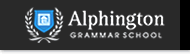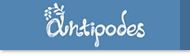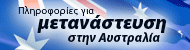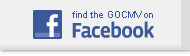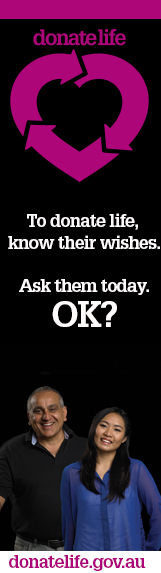|
From the list below click on the device or software you are using and follow the instructions:
If your software or device is not listed above it may still be able to subscribe to ICAL calendars (and hence to the GOCMV calendar): Please ask your vendor or provider if their product supports ICAL subscriptions.
If you think the instructions will be useful to other people please send us an email at
Αυτή η διεύθυνση ηλεκτρονικού ταχυδρομείου προστατεύεται από κακόβουλη χρήση. Χρειάζεται να ενεργοποιήσετε την Javascript για να τη δείτε.
so we can add the product to this list.
iCalendar Feed URL
iCalendar (*.ics extension) is a popular file format used to distribute calendar information between different applications over the internet.
You'll need to copy this link and paste it to the right software.
http://www.greekcommunity.com.au/gocmv_main_calendar.ics
Apple iOS
If you just want to subscribe to the calendar on your iOS device (iPhone/iPad) then please follow the instructions here:
- If you are not already reading this in your iPhone/iPad, navigate with the Safari Mobile Browser to the page you are reading now.
- Tap and hold this feed link here until a menu pops up and select "Copy"
- (you'll need to navigate away from your browser on your device so you may want to memorize / write / print the remaining steps)
- Press the home button on your iPhone/iPad to go back to the home screen
- Navigate to Settings -> Mail, Contacts, Calendars
- Select Add Account
- Select Other (at the bottom of the list) -> Add Subscribed Calendar
- Paste the feed link in the text-box. (tap, hold and release in the text box, the 'Paste' pop-up should appear, tap 'Paste')
- Tap Save
Note that this will only subscribe the one device you are handling right now. If you also have another device (an iPhone/iPad/iPod Touch) and you want the calendar also available there you'll need to :
- Either, sepearately subscribe with that device as well with the instructions above OR
- Have a subscription to a server like Gmail / iCloud / Exchange etc and you need to follow the instructions for that service.
Google Calendar / Android / Synced iOS devices with Google Apps Accounts Instructions
- Navigate with your desktop browser to the page you are reading now.
- Right click this feed link here select "Copy Link"
- Go to Google Calendar with your desktop browser and in the left column, click on the Add link in the Other Calendars section.
- From the menu select Add by URL.
- Paste the feed URL in the dialog box then click Add Calendar.
- The calendar should (over the course of the next 10 mins) become available to all the devices that are syncing with your Google account.
Outlook.com / Office 365 Instructions
- Navigate with your desktop browser to the page you are reading now.
-
Right click this feed link here select "Copy Link"
-
In Outlook.com, go to your calendar.
-
Click Import.
-
Click Subscribe.
-
In the Calendar URL box, type or copy-and-paste the web address of the iCal.
-
Enter a name for the calendar and choose a color.
-
If you like, select a charm that will appear in every day that new events occur.
-
Click Subscribe.
Apple iCloud Instructions
See here: http://support.apple.com/kb/HT5029
Apple MacOS X iCal Instructions
- Navigate with your desktop browser to the page you are reading now.
- Right click this feed link here and select "Copy Link"
- Open the iCal program (in Applications)
- From the Calendar menu select Subscribe
- Paste the calendar link into Calendar URL field
- Click Subscribe
- Change the name and color (optional) and update the Auto-refresh frequency to Every day (important!), then click OK
Microsoft Outlook 2007/2011/2013 Instructions
- Navigate with your desktop browser to the page you are reading now.
- Right click this feed link here and select "Copy Link"
- Start Outlook then from the Tools menu select Account Settings
- Click on the Internet Calendars tab
- Click the New button paste the calendar link above
- Click Add
- In the Subscription Options dialog box, you can optionally rename the calendar.
- Make sure the box is checked in the Update Limit section.
Mozilla Thunderbird Lightning Instructions
- Lightning is a free calendar plugin for the popular email client Mozilla Thunderbird which you'll need to have installed before attempting to subscribe.
- Navigate with your desktop browser to the page you are reading now.
- Right click this feed link here and select "Copy Link"
- In Thunderbird go to the File menu
- Select New and then Calendar
- Choose On the Network and click Next
- Choose iCalendar format and paste the calendar URL from above in Location, then click Next
- Optionally change the Name, Color and notification option then click Next
- When you finish you can set the refresh frequency in Tools->Options->Lightning->General->Refresh Settings.
- Once or twice a day is sufficient.
|